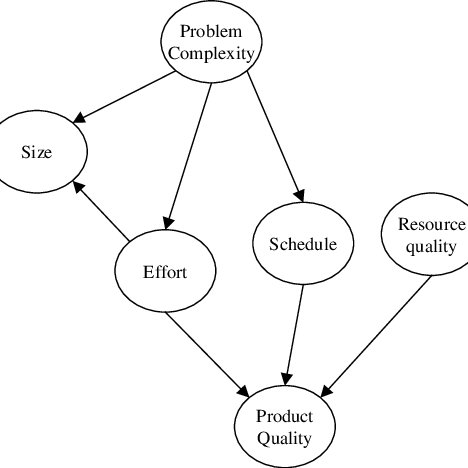Psion Teklogix IKON CH4000 manuals
Owner’s manuals and user’s guides for Mobile device dock stations Psion Teklogix IKON CH4000.
We providing 4 pdf manuals Psion Teklogix IKON CH4000 for download free by document types: User Manual

Psion teklogix IKON CH4000 User Manual (20 pages)
Brand: Psion-teklogix | Category: Mobile device dock stations | Size: 0.39 MB |

Table of contents
20

Psion teklogix IKON CH4000 User Manual (324 pages)
Brand: Psion-teklogix | Category: Mobile device dock stations | Size: 8.61 MB |

Table of contents
10
52
76
78
110
119
123
125
126
136
140
141
156
174
175
182
182
182
182
182
188
190
191
192
194
195
197
198
203
204
206
207
211
215
216
220
228
228
231
235
235
239
240
259
261
262
263
277
281
283
288
289
290
292
294
297
298
299
301
303
305
309
309
310
311
320

Psion teklogix IKON CH4000 User Manual (406 pages)
Brand: Psion-teklogix | Category: Mobile device dock stations | Size: 7.22 MB |

Table of contents
10
56
90
91
97
99
99
100
100
102
111
122
122
124
129
135
137
138
139
139
140
147
149
150
151
153
154
157
159
160
161
163
165
172
175
177
178
184
186
188
193
196
197
198
204
212
214
218
220
233
242
243
249
250
262
262
265
269
269
270
273
293
295
296
299
308
311
312
313
314
318
318
323
327
347
349
354
356
357
358
358
359
359
361
362
363
365
366
366
368
369
371
372
373
373
374
375
376
378
380
382
382
383
384
385
386
387
387
388
388
388
389
389
391
395
395
395
397
400
400
402

Psion teklogix IKON CH4000 User Manual (20 pages)
Brand: Psion-teklogix | Category: Mobile device dock stations | Size: 0.20 MB |

Table of contents
15
More products and manuals for Mobile device dock stations Psion Teklogix
| Models | Document Type |
|---|---|
| 7527S |
User's Guide
 Psion Teklogix 7527S Developers guide [en] ,
262 pages
Psion Teklogix 7527S Developers guide [en] ,
262 pages
|
| 7527S |
User Manual
 WORKABOUT PRO,
4 pages
WORKABOUT PRO,
4 pages
|
| WA1210-G2 |
User Manual
 Psion Teklogix Inc. Workabout Pro G2 rendelhető kiegészítők 1/7,
7 pages
Psion Teklogix Inc. Workabout Pro G2 rendelhető kiegészítők 1/7,
7 pages
|
| 7527 C |
User Manual
 Psion Teklogix 7527 C User manual,
360 pages
Psion Teklogix 7527 C User manual,
360 pages
|
| 7527 C |
User Manual
 Psion Teklogix 7527 C User manual,
48 pages
Psion Teklogix 7527 C User manual,
48 pages
|
| 7525C |
User Manual
 Psion Teklogix 7525C User manual,
364 pages
Psion Teklogix 7525C User manual,
364 pages
|
| 7527S |
User Manual
 Psion Teklogix 7527S User`s manual,
42 pages
Psion Teklogix 7527S User`s manual,
42 pages
|
| 7525S |
User Manual
 Psion Teklogix 7525S User`s manual,
142 pages
Psion Teklogix 7525S User`s manual,
142 pages
|
| 7527 C |
User Manual
 WORKABOUT PRO,
4 pages
WORKABOUT PRO,
4 pages
|
| 7525C |
Specifications
 Psion Teklogix 7525C Specifications,
4 pages
Psion Teklogix 7525C Specifications,
4 pages
|
| WA1210-G2 |
User Manual
 Psion Teklogix WA1210-G2 User manual,
446 pages
Psion Teklogix WA1210-G2 User manual,
446 pages
|
| 7525M |
User Manual
 WORKABOUT PRO HDK User Manual,
206 pages
WORKABOUT PRO HDK User Manual,
206 pages
|
| 7525S |
User Manual
 Psion Teklogix 7525S User manual,
24 pages
Psion Teklogix 7525S User manual,
24 pages
|
| WA1210-G2 |
User Manual
 Psion Teklogix WA1210-G2 User manual,
28 pages
Psion Teklogix WA1210-G2 User manual,
28 pages
|
| 7525C |
User Manual
 Psion Teklogix 7525C User manual,
396 pages
Psion Teklogix 7525C User manual,
396 pages
|
Psion Teklogix devices