Psion Teklogix netpad Win CE 4.1 Specifications
Browse online or download Specifications for Laptops Psion Teklogix netpad Win CE 4.1. Psion Teklogix netpad Win CE 4.1 Specifications User Manual
- Page / 62
- Table of contents
- BOOKMARKS




- Hand-Held Computer 1
- Quick Reference Guide 1
- Return-To-Factory Warranty 3
- What is RoHS? 4
- RoHS Logo 4
- Disclaimer 5
- CE Marking 9
- FCC Information To Users 11
- Warning to Users 13
- IMPORTANT - READ CAREFULLY: 18
- 1.1 Charging The Battery 23
- 1.2 Attaching The Handstrap 24
- 1.3 Attaching A Pistol Grip 24
- 1.5 Switching The 7530 G2 On 26
- 1.4 Installing The Battery 26
- 2.1 7530 G2 Features 28
- 2.2 The Battery 29
- 2.3 The Keyboard 30
- 2.3.2 The Keys 31
- 2.3.3 The 63-Key Keyboard 32
- 2.3.4 The 37-Key Keyboard 32
- Creating Uppercase Letters 33
- 2.4 The Display 35
- 2.4.2 Adjusting The Contrast 36
- 2.5 7530 G2 Indicators 37
- Charge LED 38
- Function Charge LED Behaviour 38
- 2.5.2 Onscreen Indicators 39
- Windows Start Button 40
- Modifier Key Indicators 40
- Battery Gauge 41
- Battery Charge 41
- 802.11Radio Signal Quality 41
- Tethered Devices 42
- Docking Device 42
- Security Level 42
- 2.5.3 Audio Indicators 43
- 2.7 Checking The Scanner 44
- 3.1 Navigating A Touchscreen 45
- 3.3 The Startup Desktop 47
- 3.3.2 The Taskbar 48
- 3.4 The Start Menu 49
- The Desktop 50
- Security Settings 50
- Programs 51
- Shortcuts 51
- The System Tray 52
- Cycle Tasks 52
- The Task Manager 52
- Settings 53
- Shutdown 54
- 3.5 Using A Dialog Box 55
- 4.1 SE 1200HP, LR & ALR 56
- 4.3 EV15 & SX5303 57
- 5.2 Cleaning The 7530 G2 58
- 6.1 Technical Support 59
- 6.2 Product Repairs 60
- 6.3 Worldwide Offices 60
Summary of Contents
7530 G2Hand-Held ComputerQuick Reference GuideJune 8, 2006 PN 8000090.A ISO 9001 CertifiedQuality Management System
4 Psion Teklogix 7530 G2 Hand-Held Computer Quick Reference GuideDette udstyr opfylder de Væsentlige krav i EU's direktiv 1999/5/EC om Radio- og
Psion Teklogix 7530 G2 Hand-Held Computer Quick Reference Guide 5FCC Information To UsersFederal Communication Commission Interference StatementThis e
6 Psion Teklogix 7530 G2 Hand-Held Computer Quick Reference Guidegraph (d)(2), for use in a PDA. End users must follow the specific operating instruct
Psion Teklogix 7530 G2 Hand-Held Computer Quick Reference Guide 7Warning to Users This product is a Class I/Class II laser product according to CDRH 2
8 Psion Teklogix 7530 G2 Hand-Held Computer Quick Reference GuideCaution!The use of optical instruments with this product will increase eye hazard.Do
Psion Teklogix 7530 G2 Hand-Held Computer Quick Reference Guide 9Psion Teklogix Inc. Psion Teklogix Corp.2100 Meadowvale Blvd. 1810 Airport Exchange B
10 Psion Teklogix 7530 G2 Hand-Held Computer Quick Reference Guide• Do not use the battery in combination with primary batteries (such as dry-cell bat
Psion Teklogix 7530 G2 Hand-Held Computer Quick Reference Guide 11INSTRUCTIONS ON RETURN OF THE UNUSED DEVICE(S) FOR A REFUND. ANY USE OF THE SOFTWARE
12 Psion Teklogix 7530 G2 Hand-Held Computer Quick Reference GuideTHE USE OR PERFORMANCE OF THE SOFTWARE. THIS LIMITATION SHALL APPLY EVEN IF ANY REME
Psion Teklogix 7530 G2 Hand-Held Computer Quick Reference Guide 13You assume responsibility for the selection of the Software to achieve your intended
© Copyright 2006 by Psion Teklogix Inc., Mississauga, Ontario, CanadaThis document and the information it contains is the property ofPsion Teklogix In
14 Psion Teklogix 7530 G2 Hand-Held Computer Quick Reference Guideg. Assignment. You may not assign or transfer the Software to a third party or allow
Psion Teklogix 7530 G2 Hand-Held Computer Quick Reference Guide 155. LIMITATION OF LIABILITYWe are liable for no more than the value of the license fe
16 Psion Teklogix 7530 G2 Hand-Held Computer Quick Reference GuideAny rights and obligations under this Agreement that by their nature continue after
Psion Teklogix 7530 G2 Hand-Held Computer Quick Reference Guide 17
18 Psion Teklogix 7530 G2 Hand-Held Computer Quick Reference Guide1.2 Attaching The HandstrapImportant: Do not use adhesives such as Loctite to secur
Psion Teklogix 7530 G2 Hand-Held Computer Quick Reference Guide 19Note: Prior to installation, make sure the trigger mechanism is securely snapped int
20 Psion Teklogix 7530 G2 Hand-Held Computer Quick Reference Guide1.4 Installing The Battery•Slide the charged battery with the contoured plastic fac
Psion Teklogix 7530 G2 Hand-Held Computer Quick Reference Guide 211.6 Switching The 7530 G2 OffImportant: Keep in mind that turning off the 7530 G2 d
22 Psion Teklogix 7530 G2 Hand-Held Computer Quick Reference Guide2. Getting To Know Your 7530 G2 2.1 7530 G2 Features Beeper Port7530
Psion Teklogix 7530 G2 Hand-Held Computer Quick Reference Guide 232.2 The BatteryThe 7530 G2 hand-held operates with a Lithium-Ion battery pack. Prep
Return-To-Factory WarrantyPsion Teklogix provides a return to factory warranty on this productfor a period of twelve (12) months in accordance with th
24 Psion Teklogix 7530 G2 Hand-Held Computer Quick Reference Guide2.3 The KeyboardThe 7530 G2 offers two types of keyboard layouts – a 63-key key-boa
Psion Teklogix 7530 G2 Hand-Held Computer Quick Reference Guide 252.3.2 The KeysThe [SHIFT] KeyUsed to display uppercase alpha characters and provide
26 Psion Teklogix 7530 G2 Hand-Held Computer Quick Reference Guide2.3.3 The 63-Key KeyboardIn addition to alphanumeric keys that are directly accessib
Psion Teklogix 7530 G2 Hand-Held Computer Quick Reference Guide 27Creating Uppercase LettersTo display a capital letter:• Press the [ORANGE] key and t
28 Psion Teklogix 7530 G2 Hand-Held Computer Quick Reference GuideChoosing Multiple Characters From A Range Of KeysIf you plan on choosing alpha chara
Psion Teklogix 7530 G2 Hand-Held Computer Quick Reference Guide 29•In the Keyboard Properties dialog box, tap on the Backlight tab.2.4 The Display753
30 Psion Teklogix 7530 G2 Hand-Held Computer Quick Reference GuideNote: Keep in mind that this option may be restricted to supervi-sory use only.2.4.2
Psion Teklogix 7530 G2 Hand-Held Computer Quick Reference Guide 31• Tap on the [Recalibrate] button.• Follow the onscreen directions to calibrate the
32 Psion Teklogix 7530 G2 Hand-Held Computer Quick Reference GuideCharge LEDThe lower-right LED is reserved for internal charger/power status. and is
Psion Teklogix 7530 G2 Hand-Held Computer Quick Reference Guide 33Radio Traffic LEDThe upper-left LED on your 7530 G2 flashes either yellow (trans-mit
Waste Electrical and Electronic Equipment (WEEE) Directive 2002/96/ECThis Product, and its accessories, comply with the requirements ofthe Waste Elect
34 Psion Teklogix 7530 G2 Hand-Held Computer Quick Reference GuideThe taskbar changes dynamically, and only those icons that are applicable are displa
Psion Teklogix 7530 G2 Hand-Held Computer Quick Reference Guide 35Battery GaugeThe battery shaped icon displayed in the taskbar provides a visual indi
36 Psion Teklogix 7530 G2 Hand-Held Computer Quick Reference GuideNarrow Band Radio Signal QualityTethered DevicesWhen a peripheral is attached to the
Psion Teklogix 7530 G2 Hand-Held Computer Quick Reference Guide 37Bluetooth RadioThis icon represents the Bluetooth radio installed in your 7530 G2.2.
38 Psion Teklogix 7530 G2 Hand-Held Computer Quick Reference GuideTo access the radio signal icon:• Tap on the radio icon in the taskbar to display th
Psion Teklogix 7530 G2 Hand-Held Computer Quick Reference Guide 39• Hold the scanner closer for bar codes with bars that are close together.2.7.2 Scan
40 Psion Teklogix 7530 G2 Hand-Held Computer Quick Reference GuideTo open a file, launch an applet or open a folder:• Double-tap the stylus on the app
Psion Teklogix 7530 G2 Hand-Held Computer Quick Reference Guide 413.3 The Startup DesktopWhen the 7530 G2 boots up, the startup desktop is displayed.
42 Psion Teklogix 7530 G2 Hand-Held Computer Quick Reference Guide3.3.2 The TaskbarThe 7530 G2 is equipped with a taskbar at the bottom of the screen.
Psion Teklogix 7530 G2 Hand-Held Computer Quick Reference Guide 43• Press the [DOWN] arrow key to highlight the Shortcut menu. Press the [RIGHT] arrow
neath the battery in the battery compartment (or on a related acces-sory such as the charger or docking station) signifies that the productis RoHS-com
44 Psion Teklogix 7530 G2 Hand-Held Computer Quick Reference GuideThe DesktopChoosing Desktop from the Start Menu displays the 7530 G2 desktop. Securi
Psion Teklogix 7530 G2 Hand-Held Computer Quick Reference Guide 45ProgramsProgram displays a sub-menu of options with which you can work access applic
46 Psion Teklogix 7530 G2 Hand-Held Computer Quick Reference GuideThe System TrayThe System Tray option allows access to the icons in the taskbar at t
Psion Teklogix 7530 G2 Hand-Held Computer Quick Reference Guide 47• Press [ALT][ESC].SettingsThe Settings menu provides access to the Control Panel ap
48 Psion Teklogix 7530 G2 Hand-Held Computer Quick Reference GuideRunChoosing the Run option displays a dialog box in which you can enter the name of
Psion Teklogix 7530 G2 Hand-Held Computer Quick Reference Guide 49Note: The Shutdown menu varies depending on the security level chosen. At ‘Superviso
50 Psion Teklogix 7530 G2 Hand-Held Computer Quick Reference GuideDropdown: This type of menu is identified by up and down arrows next to the dropdown
Psion Teklogix 7530 G2 Hand-Held Computer Quick Reference Guide 514.2 SE 1224HP, SE 2223 PDF & SE 1524ER 4.3 EV15 & SX5303Scan Angle/Field o
52 Psion Teklogix 7530 G2 Hand-Held Computer Quick Reference Guide5. General Maintenance 5.1 Caring For The TouchscreenThe
Psion Teklogix 7530 G2 Hand-Held Computer Quick Reference Guide 536. Support Services & Worldwide Offices Psion Teklogix provides a comp
54 Psion Teklogix 7530 G2 Hand-Held Computer Quick Reference Guide6.2 Product RepairsFor repair service in North America:Call Toll free: +1 800 387 8
Psion Teklogix 7530 G2 Hand-Held Computer Quick Reference Guide 55NORTH AMERICAN HEADQUARTERS AND U.S. SERVICE CENTREPsion Teklogix Corp.1810 Airport
Psion Teklogix 7530 G2 Hand-Held Computer Quick Reference Guide 1Table Of Contents Safety Summary . . . . . . . . . .
2 Psion Teklogix 7530 G2 Hand-Held Computer Quick Reference Guide2.5.1 LEDs. . . . . . . . . . . . . . . . . . . . . . . . . . . . . . . . . . 312.5.
Psion Teklogix 7530 G2 Hand-Held Computer Quick Reference Guide 3Safety Summary CE MarkingWhen used in a residential,
More documents for Laptops Psion Teklogix netpad Win CE 4.1


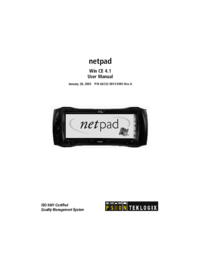
 (296 pages)
(296 pages) (50 pages)
(50 pages) (4 pages)
(4 pages)









Comments to this Manuals